INTRODUCTION
At some point, many of us find ourselves in a situation how to transfer data from Android to iPhone. Whether it’s due to a change in operating system preference, an upgrade to a new device, or the need to share files with others, the process can seem daunting at first. However, with the right tools and instructions, transferring data from Android to iPhone can be a smooth and stress-free process.
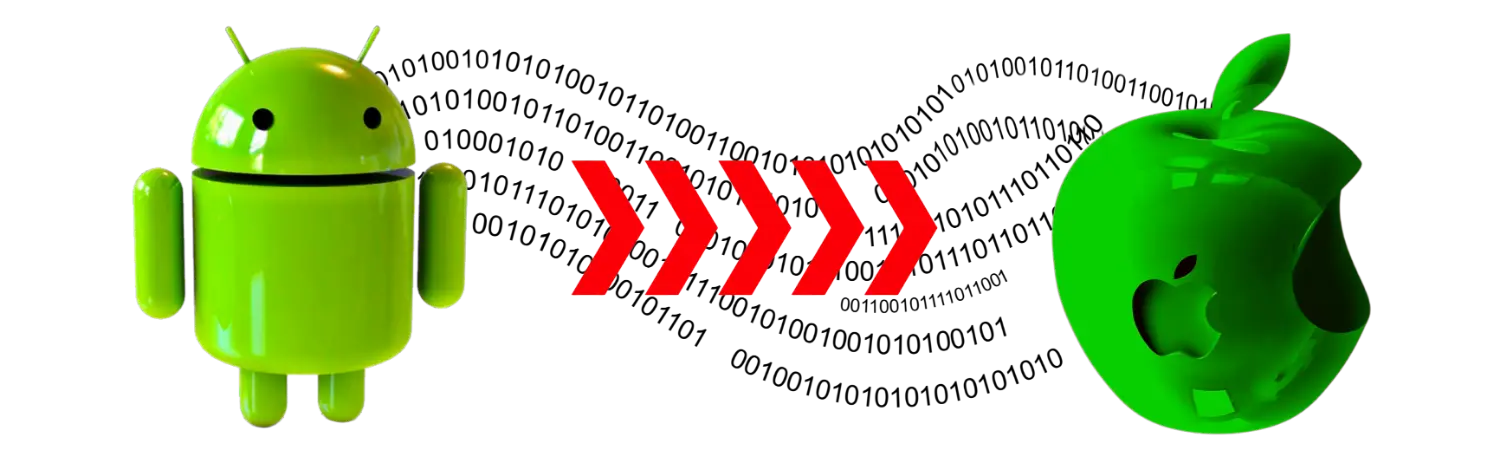
In this comprehensive guide, we will provide you with all the necessary steps to transfer your data from your Android phone to your new iPhone. We will cover everything from contacts, photos, videos, music, and even apps. So, let’s dive in!
PROCESS
Step 1: Backup Your Android Device
Back Up Your Android Data Before you begin transferring data, it is crucial to back up all of your Android data to ensure that nothing gets lost in the process. To do this, navigate to your phone’s settings and select “Backup & reset.” From there, choose “Backup my data” and turn it on. This will automatically back up your app data, Wi-Fi passwords, and other phone settings to your Google account.
Additionally, you can also back up your photos and videos by uploading them to your Google Photos account or another cloud storage service, such as Dropbox or OneDrive. To do this, download the respective app on your Android phone, sign in with your account, and select the photos and videos you want to upload. Once uploaded, you can access them from your new iPhone.
Step 2: Set Up Your New iPhone
Set Up Your New iPhone Before transferring data, you must first set up your new iPhone. Turn on your iPhone and follow the setup instructions until you reach the “Apps & Data” screen. From there, select “Move Data from Android.”
Step 3: Download and Install “Move to iOS” App
Download and Install the “Move to iOS” App To transfer your data from Android to iPhone, you will need to download and install the “Move to iOS” app on your Android phone. This app will transfer your contacts, message history, photos and videos, bookmarks, email accounts, and calendars to your new iPhone.
To download the app, visit the Google Play Store on your Android phone, search for “Move to iOS,” and install the app.
Step 4: Connect Your Android and iPhone Devices
Start the Transfer Process Once you have installed the “Move to iOS” app on your Android phone, make sure that your iPhone is on the “Move from Android” screen. Then, open the app on your Android phone and follow the on-screen instructions.
You will be prompted to enter a 12-digit code displayed on your iPhone. This code will establish a secure connection between your Android phone and iPhone and allow the transfer process to begin.
Step 5: Choose Your Data to Transfer
Choose What Data to Transfer After the connection is established, you will be prompted to choose what data you want to transfer from your Android phone to your iPhone. You can select contacts, message history, photos and videos, bookmarks, email accounts, and calendars. Choose the data you want to transfer, and the transfer process will begin.
Step 6: Set Up Your iPhone
Wait for the Transfer to Complete Depending on the amount of data you are transferring, the transfer process may take some time. It is essential to keep both phones close to each other and connected to a power source during the transfer process. Once the transfer is complete, you can continue setting up your new iPhone and enjoy your transferred data.
CONCLUSION
In conclusion, transferring data from Android to iPhone is a relatively easy process that can be done in six simple steps. By following our comprehensive guide, you can transfer your contacts, photos, videos, music, and apps seamlessly. Remember to back up your Android data before starting the transfer process, and make sure to keep both phones connected and close to each other during the transfer.
FAQs:
Is it possible to transfer all my data from Android to iPhone?
Yes, you can transfer most of your data, including contacts, photos, messages, and more.
Can I transfer data from Android to iPhone without a computer?
Yes, you can use the “Move to iOS” app to transfer data from Android to iPhone without a computer.
How long does it take to transfer data from Android to iPhone?
The transfer time depends on the amount of data you’re transferring. It can take anywhere from a few minutes to an hour.














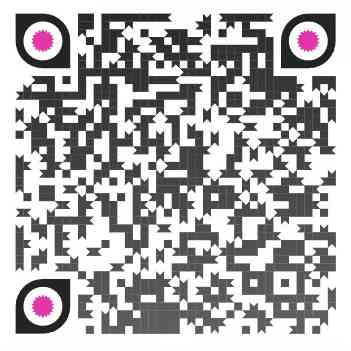
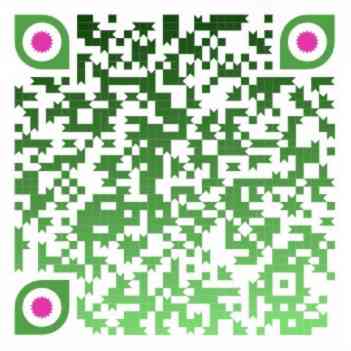










Interesting points about adapting gaming to local cultures! It’s smart how platforms like pinas scatter link are embracing Filipino themes & payment options – user experience is key, right? Great article!
Luxury Bali Villas for Sale
Hello. And Bye.
The Perfect Getaway with Stunning Bali Villas for Sale
Escape Reality in Beautiful Villas For Sale in Bali
Stunning Bali Villas for Sale}
Vacation in Style with Luxury Villas for Sale
Bali Villa Living – Invest in Your Dream Home
Luxury Villas for Sale in Bali
Luxury Villas For Sale in Bali